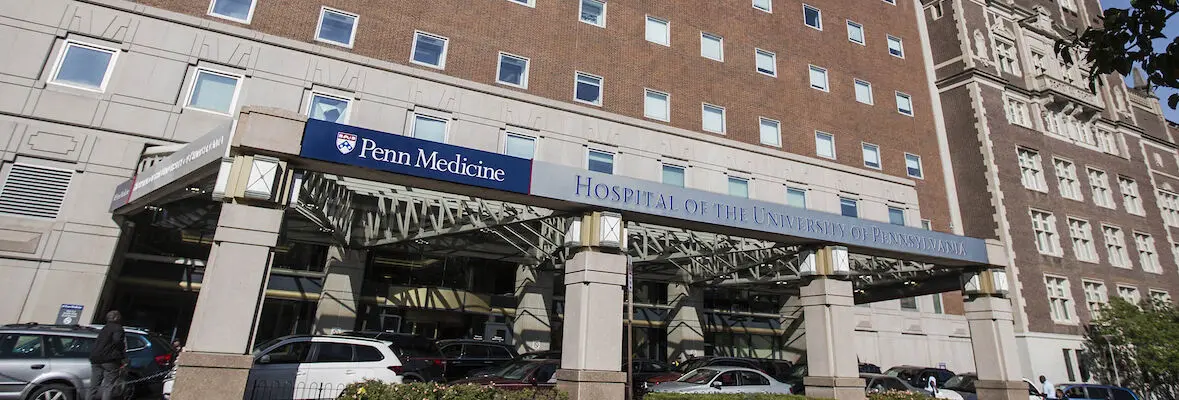Billing System
The CAMRIS Billing system (aka, 'PBR system') was created by the UPENN Path BioResources Team to streamline and automate much of our billing/fiscal tasks. This system provides our end users with a self-serve mechanism to change fund #s for their existing CAMRIS-serviced protocols, as well as view invoices (past and present), and add in study staff that assist with subject scheduling or Lab Manager duties for their MRI research studies through CAMRIS.
The CAMRIS PBR System is to be managed by the following study team members:
-
Principal Investigator
-
Lab Manager (if PI approves)
-
Business Administrator of the PI's Department
Below are directions on how to add in a fund#, and how to add in study staff to the system so those individuals can block time on the CAMRIS calendar for study protocols.
Not sure why you cannot schedule a time slot on the calendar?
Use this PBR Checker Tool to see the current status of a protocol in our billing system:
PBR Checker Tool Link
Principal Investigators
Principal Investigators
Principal Investigators
Adding a Funding Source to a CAMRIS Protocol
-
Access the Path BioResource website.
-
In the left-hand side menu, click on PI_Principal Investigator link under Project Management.
-
Select the PI name, and select “List Projects”
-
See the area titled “Projects” in the middle of the page –this is where you would enter the 26-digit account#, and once that is done…
-
On the PI Management page, hover over Additional Management Tools (Lt. Blue bar) at the top of the page
-
Click on CAMRIS Protocols (yellow bar) —No other link is to be clicked here except for ‘CAMRIS Protocol’
-
Find the IRB protocol # in question and use the white pulldown to search for the fund# you just entered, select it, and click ‘Submit’ at the bottom of page)
Adding Study Team Members to a CAMRIS Protocol
-
Access the Path BioResource website.
-
In the left-hand side menu, click on PI_Principal Investigator link under Project Management.
-
Select the PI name, and select “List Projects”
-
On the PI Management page, hover over Additional Management Tools (Lt. Blue bar) at the top of the page
-
Click on CAMRIS Protocols (yellow bar) —No other link is to be clicked here except for ‘CAMRIS Protocol’
-
Click on the IRB protocol # you want to amend
-
A pop-up will show all study team members listed on that protocol (some came from the initial IRB application)
-
If you want to add additional staff to the protocol, add his/her PennKey and click on Add New Member *
*To delete someone, click on the red “x”. If there is no red ”X” then you must amend the IRB protocol to remove that study person (some staff were auto-added from the initial IRB submission).
Adding Study Team Members to a CAMRIS Protocol
-
Access the Path BioResource website.
-
In the left-hand side menu, click on PI_Principal Investigator link under Project Management.
-
Select the PI name, and select “List Projects”
-
On the PI Management page, hover over Additional Management Tools (Lt. Blue bar) at the top of the page
-
Click on CAMRIS Protocols (yellow bar) —No other link is to be clicked here except for ‘CAMRIS Protocol’
-
Click on the IRB protocol # you want to amend
-
A pop-up will show all study team members listed on that protocol (some came from the initial IRB application)
-
If you want to add additional staff to the protocol, add his/her PennKey and click on Add New Member *
*To delete someone, click on the red “x”. If there is no red ”X” then you must amend the IRB protocol to remove that study person (some staff were auto-added from the initial IRB submission).
Lab Manager
Lab Managers
Lab Managers
Adding Study Team Members to a CAMRIS Protocol
-
Access the Path BioResource website.
-
In the left-hand side menu, click on the Lab Manager link, choose your PI from the list, and select which study you need to amend
-
Select the PI name, and select “List Projects”
-
On the Lab Management page, hover over Additional Management Tools (Lt. Blue bar) at the top of the page
-
Click on CAMRIS Protocols (yellow bar) —No other link is to be clicked here except for ‘CAMRIS Protocol’ Click on the IRB protocol # you want to amend
-
A pop-up will show all study team members listed on that protocol (some came from the initial IRB application)
-
If you want to add additional staff to the protocol, add his/her PennKey and click on Add New Member*
*To delete someone, click on the red “x”. If there is no red ”X” then you must amend the IRB protocol to remove that study person (some staff were auto-added from the initial IRB submission).
Adding a Funding Source to a CAMRIS Protocol
-
Access the Path BioResource website.
-
In the left-hand side menu, click on the Lab Manager link, found under Project Management.
-
Select the PI name, and select “List Projects”
-
On the PI Management page, hover over Additional Management Tools (Lt. Blue bar) at the top of the page
-
Click on CAMRIS Protocols (yellow bar) —No other link is to be clicked here except for ‘CAMRIS Protocol’
-
Find the IRB protocol # in question (if the fund is not associated with the protocol, there will be a note highlighted in yellow that says “No funding source assigned”. If you see your desired fund in the pull-down menu next to it, select it and click on ‘Submit’ at the bottom of page).
If not, have your Business Administrator enter the fund# first, then try the above steps again after refreshing your page.
Business Administrators
Business Administrators
Business Administrators
Adding a Funding Source to a CAMRIS Protocol
-
Access the Path BioResource website.
-
In the left-hand side menu, click on the BA_Business Administrator link, found under Project Management.
-
Select the PI name, and select “List Projects”
-
See the area titled “Projects” in the middle of the page –this is where you would enter the 26-digit account#, and once that is done…
-
On the PI Management page, hover over Additional Management Tools (Lt. Blue bar) at the top of the page
-
Click on CAMRIS Protocols (yellow bar) —No other link is to be clicked here except for ‘CAMRIS Protocol’
-
Find the IRB protocol # in question and use the white pulldown to search for the fund# you just entered, select it, and click ‘Submit’ at the bottom of page)
Adding Study Team Members to a CAMRIS Protocol
-
Access the Path BioResource website.
-
In the left-hand side menu, click on the BA_Business Administrator link, found under Project Management.
-
Select the PI name, and select “List Projects”
-
On the PI Management page, hover over Additional Management Tools (Lt. Blue bar) at the top of the page
-
Click on CAMRIS Protocols (yellow bar) —No other link is to be clicked here except for ‘CAMRIS Protocol’ Click on the IRB protocol # you want to amend
-
A pop-up will show all study team members listed on that protocol (some came from the initial IRB application)
-
If you want to add additional staff to the protocol, add his/her pennkey and click on Add New Member *
*To delete someone, click on the red “x”. If there is no red ”X” then you must amend the IRB protocol to remove that study person (some staff were auto-added from the initial IRB submission).