Templafy Troubleshooting (Mac computers)
MUST READ: Templafy is a Powerpoint Addin that has been purchased and licenses through Penn Medicine. You must log into PowerPoint 2016 or newer with your Penn Medicine email address and password for access to Templafy.
Checking my Powerpoint Version
- Open PowerPoint
- Click on PowerPoint at the top of the screen and select About PowerPoint. Note the version and if any accounts are logged into PowerPoint as shown below.
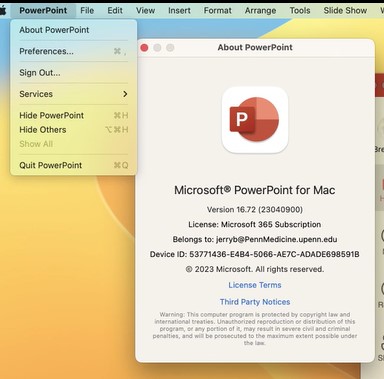
|
|
Finding Templafy
1. Templafy may already be installed in PowerPoint. In the Home tab look for the Templafy logo on the right side of the ribbon.
2. If you don’t see Templafy in the ribbon, click the Insert Tab on the ribbon and select Get Add-ins as shown below.
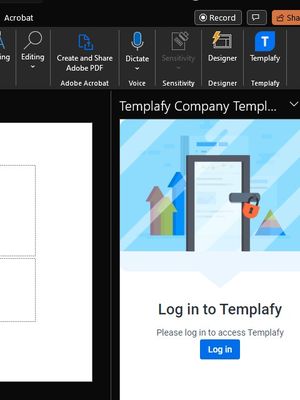
3. Select Admin Managed at the top of the popup window.
4. Select Templafy and then Add at the bottom of the popup window. In the Home ribbon select Templafy and login as shown below.
Logging into PowerPoint
If there is no account signed into PowerPoint
1. Open PowerPoint and click Sign In at the top of the screen.
2. Sign in with your PennMedicine email address.
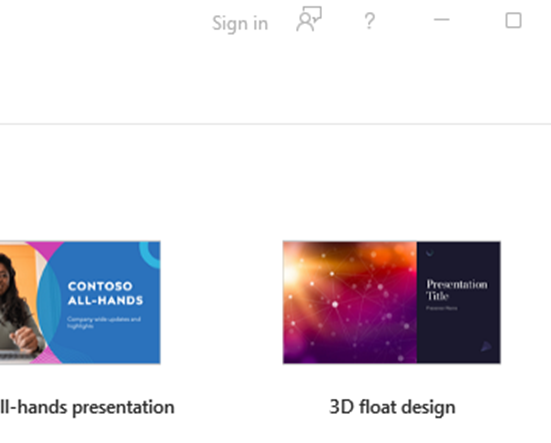
3. Close and Reopen PowerPoint
4. Templafy should appear on your Home ribbon, if it does not, proceed to the Finding and using Templafy section.
If your Upenn.edu email address was signed into PowerPoint
1. Open PowerPoint and click your name at the top of the screen. Select Sign in with a different account.
2. Sign in with your PennMedicine email address.
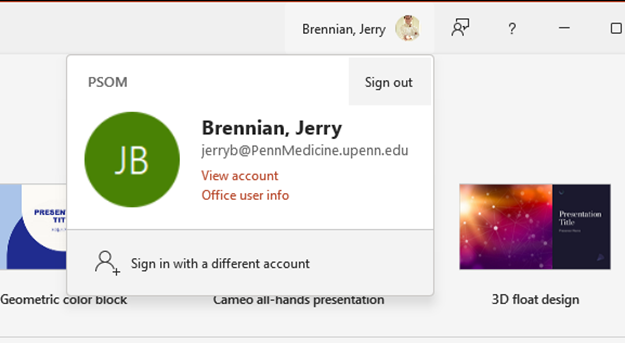
3. Close and Reopen PowerPoint
4. Templafy should appear on your Home ribbon, if it does not, proceed to the Finding and using Templafy section.