Login instructions for Power BI dashboards
Login to Dashboards: See individual pages for link to log into the dashboard.
Tips:
1. Please note that in order to complete the log in to your Penn Medicine account and the dashboards, you will need to go through Duo two factor authentication for Penn Medicine. To add a Penn Medicine instance to your duo app on your phone, follow the instructions in this document: Duo_iOS.pdf
1. For the Workforce Equity, PSOM Research/Financial metrics, and PSOM dashboards, you must have been granted access to the dashboard by the Decision Support and Analysis in order to login. Please contact Lynn Meaney (meaney@upenn.edu) to request access.
2. PI Fund Reporting dashboard - Faculty will automatically be able to access their own Portfolio Overview upon logging into the dashboard. BAs and Faculty in leadership roles (Chairs, Vice Chairs) must be assigned access to their department overview pages. Please contact Lynn Meaney regarding BA access.
2. When you select one of the links to a dashboard, you must be logged in with your PennMedicine account as shown below. If you don’t gain access the first time you try, please confirm that you are logged in on the drop-down in the upper left-hand corner with your username@pennmedicine.upenn.edu account. If you are not, click “Sign out”, close the browser tab and start the login process again. Alternatively, log out from PowerBI using this link.
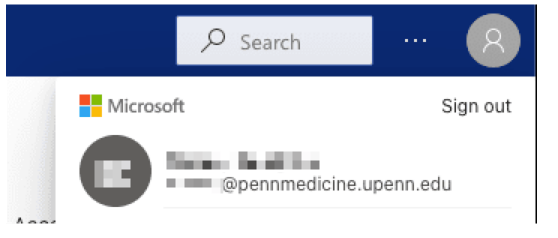
Request Access to the Dashboards - PSOM Decision Supportal, Research/Financial Metrics, PI Fund Reporting (BA View)
1) Email Lynn Meaney at Meaney@upenn.edu and specify why you would like access to the dashboard.
2) You will not be able to log into the dashboard unless you have requested access and have been approved.
How to log into Power BI and download the Dashboard Application
1) If your primary email account is ‘xxxx@pennmedicine.upenn.edu’, please log into webmail at https://mail.pennmedicine.upenn.edu.
- Choose the apps menu in the top left, then choose Power BI.
- Please then continue to the ‘Once logged in’(2) section below.
1a) If you do not have a Penn Medicine email account:
- Open a private/incognito browser window (This is to ignore any previously saved accounts in your browser)
- Go to app.powerbi.com (Click top right icon "Sign in")
- Enter your email as: first.last@pennmedicine.upenn.edu
- You will be taken to a Penn Med login page
- Enter your Penn Medicine credentials (This would have been provided by IT in an earlier email with username/password)
- This should send you back to Power BI and log you in
2) Once logged in:
- Choose ‘Apps’ from the left menu. If you do not have any Apps, choose the ‘Get Apps’ button, then select the ‘PSOM’ app under My Organization. You may then choose the PSOM App. You will see the two dashboards listed along the top, PSOM Overview & PSOM Detailed (Secure).
- Once you download the PSOM App, you will not need to do this again and will be able to access it from the App section of the Power BI menu.
Note: All users will have access to the PSOM Overview dashboard, however, not all users will have access to PSOM Detailed (Secure). If you do have access to PSOM Detailed, users will either have access to all departments or specific rights to their own department.
Troubleshooting
If you do not have a UPHS account, PMACS-supported users can submit a ticket to Kace (https://helpdesk.pmacs.upenn.edu/) or talk to your PMACS LSP to request a “Penn Medicine email” account. PSOM users who cannot submit a ticket to KACE can email medhelp@pennmedicine.upenn.edu.
If you have forgotten your UPHS account password or it has expired, you must call 215-662-7474 to have your identity verified to reset your password.
How to logout when you get the "Something went wrong." screen
|
If you see the "Something went wrong." screen. It usually indicates that you are not logged in with your @pennmedicine.upenn.edu account. Click on the "Power BI" link at the top of the page OR log out from PowerBI using this link. |
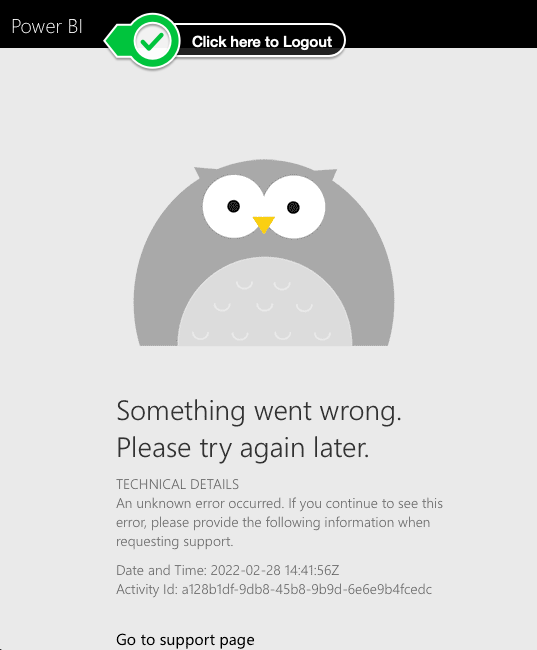 |
|
On the following page, click the "Logout" button. Close the browser tab and start over again with the link to the dashboard above. |
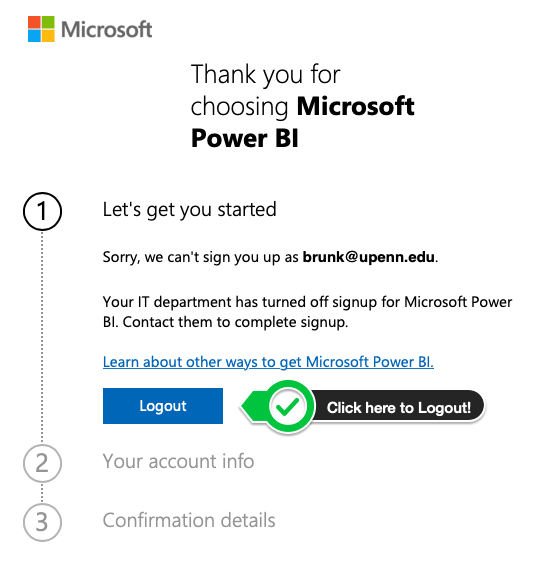 |
