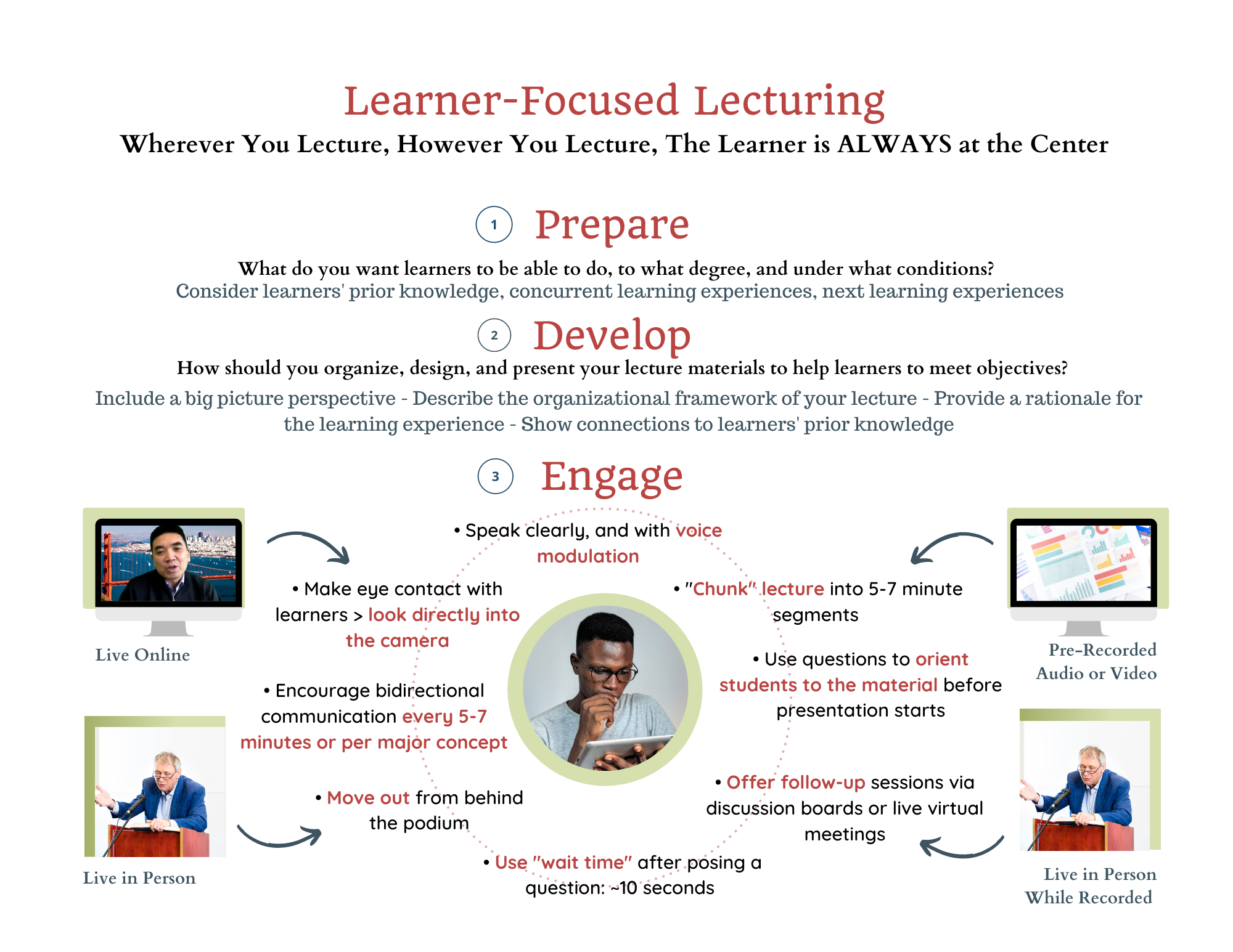Learner-Focused Lecturing
Where You Lecture, However You Lecture, The Learner is ALWAYS at the Center
Prepare
What do you want learners to be able to do, to what degree, and under what conditions?
Consider learners' prior knowledge, concurrent learning experiences, next learning experiences.
Develop
How should you organize, design, and present your lecture materials to help learners to meet objectives?
Include a big picture perspective - Describe the organizational framework of your lecture - Provide a rationale for the learning experience - Show connections to learners' prior knowledge.
Engage
- Speak clearly, and with voice modulation
- "Chunk" lecture into 5-7 minute segments — Pre-Recorded Audio or Video
- Use questions to orient students to the material before presentation starts
- Offer follow-up sessions via discussion boards or live virtual meetings — Live In-Person While Recorded
- Use "wait time" after posing a question: ~10 seconds
- Move out from behind the podium — Live In Person
- Encourage bidirectional communication every 5-7 minutes or per major concept
- Make eye contact with learners > look directly into the camera — Live Online